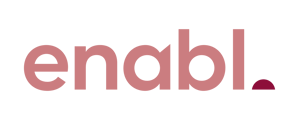Create a shortcut to easily be able to access the easy scan function on your Brother multifunction device
2. From the home screen select Shortcuts button located at the bottom of screen
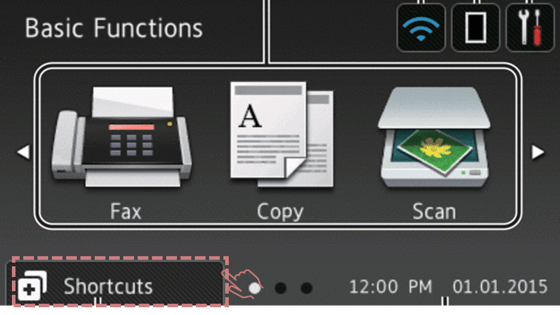
3. Select a blank + to create a shortcut
4. Select the Scan option
5. Select Option applicable to you option
Select the option that's applicable to your setup,
Scan to Email - Easy Scan
Scan to Email Server
6. Select the option [Address Book]
7. Select the email addresses you'd like to add as a shortcut
8. This will return you back the option to add another email address repeat or select OK
9. You'll be able to adjust the default scan settings if needed by selecting Options or if not needed select Shortcuts
10. To Save as Shortcut select OK
11. Name your scan to email shortcut and select OK
12. Select OK again
13. Go back to the home screen
13. Load the documents you want to scan in the document feeder (ADF) or onto the scanning glass
14. Select Shortcuts
15. Select the shortcut that you created
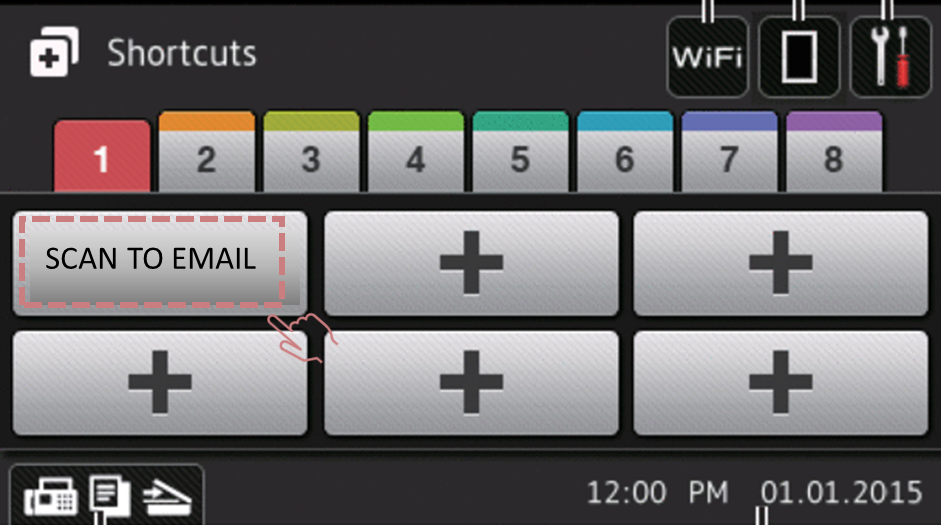
16. Select OK
17. Select Start
18. The document should scan and be sent to your email